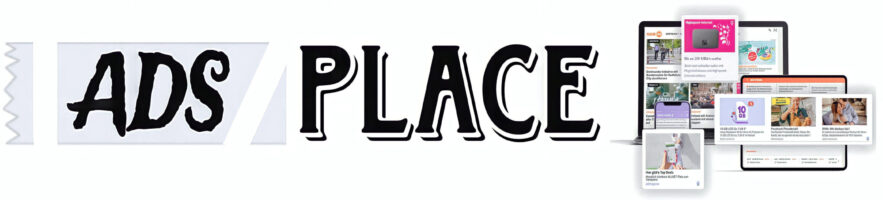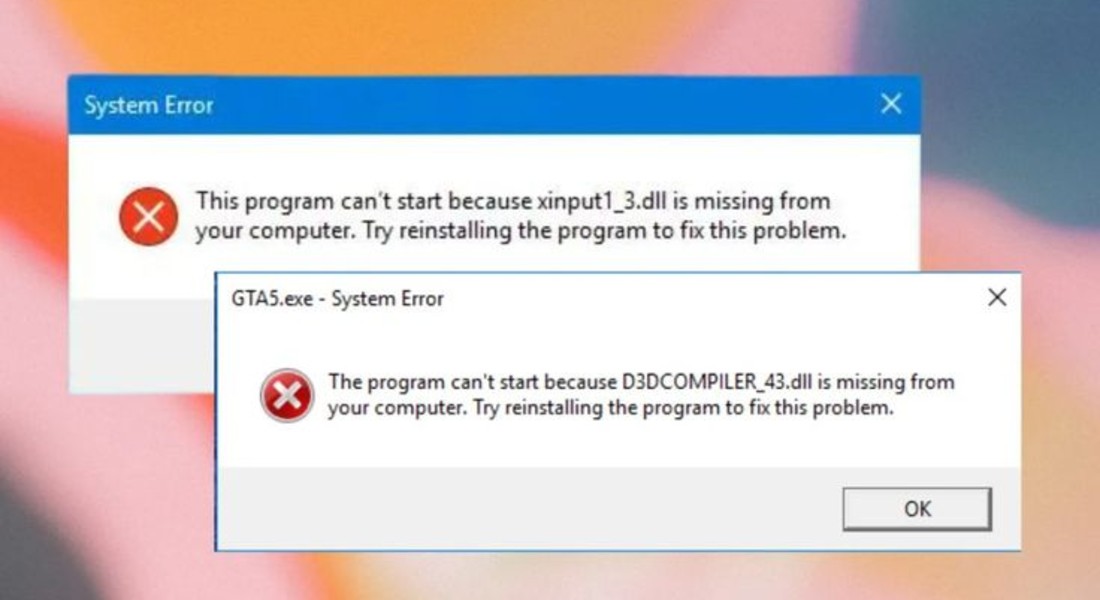For HVAC professionals, accuracy in system design and calculations is crucial for ensuring optimal performance and energy efficiency. HVAC-Calc Residential 4.0 is a software tool that simplifies the process of heating and cooling load calculations for residential homes, helping contractors and engineers determine the right system size for each home. However, like all software applications, it isn’t immune to glitches and errors that can disrupt your workflow.
One of the more frustrating errors that users may encounter while using HVAC-Calc Residential 4.0 is Runtime Error ‘7’ – Out of Memory. This error typically halts progress, leaving users unable to proceed with important calculations. If you are dealing with this issue, don’t worry. In this blog post, we will explore what this error means, why it occurs, and, most importantly, how to resolve it efficiently so that you can get back to your work without further delays.
What Is Runtime Error ‘7’ – Out of Memory?
Runtime Error ‘7’ typically appears when an application tries to allocate more memory than your computer can provide. The error message reads, “Out of Memory,” which can be quite misleading at first, especially if your system has plenty of free memory available. In reality, this error is often related to how the software interacts with your computer’s memory, and several factors can contribute to it.
In the case of HVAC-Calc Residential 4.0, this error often occurs when the software is performing a task that requires significant memory resources, such as running a large set of calculations or opening a detailed project file. While the software might be programmed to manage memory efficiently, certain conditions can still cause it to exceed available resources and trigger the error.
Causes of Runtime Error ‘7’
There are several possible reasons for encountering Runtime Error ‘7’ in HVAC-Calc Residential 4.0. These include:
- Insufficient System Resources: While your system may show available memory in task manager, certain background applications or system processes might be consuming excessive resources, leading to a shortage when the software tries to allocate memory for its calculations.
- Large or Complex Project Files: If you are working with a particularly large or complex HVAC design project that includes detailed room-by-room calculations, large home layouts, or intricate system specifications, the memory demands of the software can quickly exceed what is available, even if the system technically has enough physical memory.
- Software Bugs or Glitches: Sometimes, bugs within the software code can cause it to fail to release memory properly or attempt to use more memory than necessary. This is particularly true if there have been updates or patches that haven’t fully resolved these memory management issues.
- Conflicting Software: Certain programs or services running in the background may conflict with HVAC-Calc, affecting its memory management. This might include antivirus software, firewall settings, or other applications that are running at the same time.
- Outdated Software or Drivers: Sometimes, using an outdated version of HVAC-Calc or having outdated system drivers can cause compatibility issues, including memory allocation problems. Software updates and hardware drivers are often optimized to resolve these issues.
- Operating System Limitations: If you are running the software on an older operating system or a version of Windows that has limitations on how much memory can be allocated to certain programs, this can contribute to memory allocation issues.
How to Fix Runtime Error ‘7’ – Out of Memory
Now that we understand some common causes of the error, let’s explore several effective solutions that will help you troubleshoot and fix Runtime Error ‘7’ when using HVAC-Calc Residential 4.0.
1. Close Unnecessary Applications
When running HVAC-Calc, it’s essential to free up as many system resources as possible. Closing other programs, particularly those that are memory-intensive (e.g., web browsers, media players, and large applications), can help ensure that HVAC-Calc has enough memory available to run properly.
To do this:
- Press Ctrl + Shift + Esc to open the Task Manager.
- Review the Processes tab and look for programs that are using a significant amount of memory.
- Select the unnecessary programs and click End Task.
This will close the programs that are consuming memory and free up resources for HVAC-Calc.
2. Restart the Computer
Sometimes, simply restarting your computer can resolve memory allocation problems. A restart will clear temporary files, free up memory, and reset the system’s memory management, allowing HVAC-Calc to allocate the resources it needs.
3. Increase Virtual Memory (Paging File)
If you are still encountering the error despite having available physical memory, consider increasing your virtual memory (paging file). Virtual memory allows the operating system to use disk space to simulate additional RAM.
To increase virtual memory:
- Go to Control Panel > System and Security > System.
- Click on Advanced system settings.
- Under the Performance section, click Settings.
- In the Performance Options window, go to the Advanced tab and click Change under Virtual memory.
- Uncheck Automatically manage paging file size and set the Initial size and Maximum size to values higher than your current settings (usually 1.5 to 3 times the size of your physical RAM).
- Click OK to apply the changes, and restart your computer.
This adjustment can help alleviate memory-related issues and allow HVAC-Calc to run more smoothly.
4. Update HVAC-Calc Residential 4.0
Make sure you are using the latest version of HVAC-Calc Residential 4.0. Developers often release patches and updates to address known bugs and improve performance. An outdated version of the software may contain memory management issues that have been resolved in newer releases.
To check for updates:
- Visit the official HVAC-Calc website or open the software and look for an update prompt in the menu.
- If there is a new version available, download and install it to ensure that you are working with the latest fixes.
5. Update System Drivers and Operating System
Outdated system drivers can affect how memory is allocated and used by software programs. Make sure your system drivers, especially graphics and chipset drivers, are up-to-date. Similarly, ensure that your operating system is fully updated.
To update your drivers:
- Go to the Device Manager (press Windows + X, then select Device Manager).
- Check for any devices with a yellow warning icon and update their drivers by right-clicking on them and selecting Update Driver.
Additionally, check for Windows updates by going to Settings > Update & Security and ensuring that your system is up-to-date with the latest patches and fixes.
6. Optimize HVAC-Calc Project Files
If you are working with a particularly large or complex project file, it may help to optimize the file before running calculations. Try the following:
- Simplify the Project: If possible, break the project into smaller, more manageable sections. This will reduce the memory demands when running the software.
- Clear Unused Items: Check for any unused rooms, HVAC components, or equipment that may have been added to the project but are no longer necessary. Removing these can help reduce the file size and memory usage.
7. Check for Conflicting Software
If you have antivirus, firewall, or other system-monitoring software running while using HVAC-Calc, they may be consuming resources or conflicting with the application’s memory management. Try temporarily disabling or adjusting these programs to see if the error persists.
Note: Be cautious when disabling antivirus or firewall software, as it can leave your system vulnerable. Make sure to re-enable these programs after testing.
8. Consider System Upgrades
If you continue to encounter memory issues despite troubleshooting, it might be time to consider upgrading your system. Adding more RAM or upgrading to a 64-bit operating system (if you are using a 32-bit one) could help HVAC-Calc allocate more resources and prevent future memory-related errors.
Conclusion
Dealing with Runtime Error ‘7’ – Out of Memory in HVAC-Calc Residential 4.0 can be frustrating, but with the right approach, it can be resolved efficiently. By following the troubleshooting steps outlined in this blog post, you can address the error and get back to performing accurate heating and cooling load calculations for your clients.
Remember, when working with complex HVAC software like HVAC-Calc, ensuring that your system has sufficient resources and is up-to-date is crucial to avoiding runtime errors. By optimizing your project files, closing unnecessary programs, and making system adjustments as needed, you can minimize the risk of encountering memory issues and enjoy smoother software performance in the future.