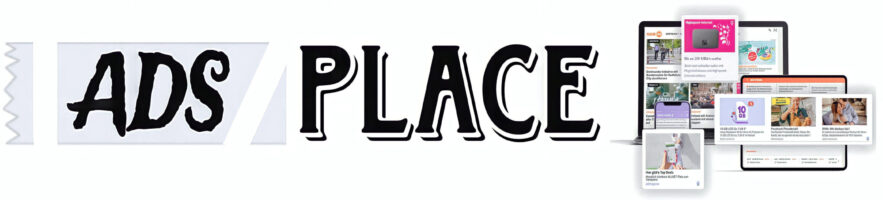If you’ve ever encountered the frustrating “NET::ERR_ADDRESS_UNREACHABLE” error while trying to browse the web on your AT&T Fiber connection, you’re not alone. This common error typically occurs when the browser cannot reach the destination server due to issues with your network configuration or internet connectivity. However, despite its simplicity, this error can stem from several different causes. In this blog post, we’ll explore the possible reasons behind the “ATT Fiber Router NET::ERR_ADDRESS_UNREACHABLE” error and provide solutions to help you resolve it.
What is the “NET::ERR_ADDRESS_UNREACHABLE” Error?
The “NET::ERR_ADDRESS_UNREACHABLE” error is an issue that often appears in Google Chrome, but it can also be seen in other browsers. This error message indicates that your browser is unable to reach the IP address or website you are trying to access. The problem can occur due to network configuration errors, DNS issues, or problems with your AT&T Fiber router or internet service.
When you see this error, it usually appears with a message such as:
This site can’t be reached
[website URL] took too long to respond.
ERR_ADDRESS_UNREACHABLE
While it may seem like a problem with the website itself, it’s more likely related to your local network, browser, or device settings. Now that we understand what the error is, let’s look into the possible causes and solutions for the “ATT Fiber Router NET::ERR_ADDRESS_UNREACHABLE” issue.
Common Causes of the NET::ERR_ADDRESS_UNREACHABLE Error
Several factors can trigger this error with your AT&T Fiber connection. These include:
1. DNS Server Issues
DNS (Domain Name System) servers are responsible for converting website domain names into IP addresses that your device can use. If there’s a problem with your DNS server, your device won’t be able to connect to websites, resulting in the “ERR_ADDRESS_UNREACHABLE” error. AT&T’s default DNS servers might be experiencing issues, or there could be a misconfiguration in your router settings.
2. Router Configuration Problems
A misconfigured router, particularly one with incorrect network settings, can cause your device to lose connectivity. If the router’s firmware is outdated or its network settings are improperly configured, the connection might break, leading to the error message. AT&T Fiber routers are typically reliable, but occasional issues like incorrect IP address assignments or conflicts can prevent access to websites.
3. Firewall or Security Software Interference
Sometimes, third-party firewall software, security tools, or your router’s built-in security settings might block access to certain websites, causing this error. Firewalls protect your network from malicious traffic, but they can sometimes be too aggressive in blocking safe content, resulting in connectivity issues.
4. Outdated Browser or Software Conflicts
An outdated browser or system software can also trigger the “NET::ERR_ADDRESS_UNREACHABLE” error. Browser extensions, plugins, or old versions of web browsers may cause the error if they are conflicting with the web page you are trying to access.
5. ISP Connectivity Problems
In rare cases, the issue may not be on your end. AT&T may be experiencing an outage or a problem with your fiber connection, preventing you from accessing certain websites or pages. Network issues between your AT&T Fiber router and the internet could also contribute to the problem.
Step-by-Step Solutions to Fix the “NET::ERR_ADDRESS_UNREACHABLE” Error
Now that we know the potential causes of this error, here are several steps you can take to resolve it and get back to browsing without any interruptions.
1. Check Your Internet Connection
Before diving into more complex solutions, ensure your internet connection is working. Try the following:
- Restart Your Router: Power cycle your AT&T Fiber router by unplugging it, waiting 30 seconds, and then plugging it back in. This can resolve temporary connectivity issues.
- Check for Service Outages: Verify with AT&T if there is a known service disruption in your area. You can visit the AT&T website or contact customer support for more information.
If the connection is working for other devices, but not on the device displaying the error, move to the next troubleshooting steps.
2. Clear Browser Cache and Cookies
A corrupted cache or outdated cookies might be causing issues with loading websites. To clear your browser cache in Google Chrome, follow these steps:
- Open Google Chrome.
- Click the three dots in the upper-right corner.
- Go to More tools > Clear browsing data.
- Select Cached images and files and Cookies and other site data.
- Choose a time range (select “All time” for a full clean-up) and click Clear data.
After clearing your cache and cookies, try accessing the website again.
3. Change DNS Settings
If the error is caused by DNS issues, changing your DNS server to a more reliable one can help. AT&T provides its own DNS servers, but using a public DNS service, like Google DNS or Cloudflare DNS, can sometimes offer better performance.
To change your DNS settings on a Windows PC:
- Open Control Panel and go to Network and Sharing Center.
- Click Change adapter settings.
- Right-click your active network connection and select Properties.
- In the list of items, select Internet Protocol Version 4 (TCP/IPv4), then click Properties.
- Select Use the following DNS server addresses and enter:
- Google DNS: 8.8.8.8 (Primary) / 8.8.4.4 (Secondary)
- Cloudflare DNS: 1.1.1.1 (Primary) / 1.0.0.1 (Secondary)
- Click OK to save changes and restart your browser.
4. Disable Firewall and Security Software
If you suspect that your firewall or security software is blocking access to websites, try temporarily disabling it to see if the error is resolved. Be sure to re-enable your firewall once you’ve completed this test to protect your device.
To disable your firewall temporarily:
- On Windows: Go to Control Panel > Windows Defender Firewall and click Turn Windows Defender Firewall on or off. Disable it for both private and public networks.
- On macOS: Go to System Preferences > Security & Privacy > Firewall and turn it off.
Once disabled, try accessing the website again. If the error disappears, you may need to adjust the firewall settings to allow access to the necessary sites.
5. Update Router Firmware
If your AT&T Fiber router’s firmware is outdated, it could cause connection issues. To update the firmware on your router:
- Open a web browser and go to your router’s IP address (commonly 192.168.1.1).
- Log in with your username and password (default credentials are often printed on the back of the router).
- Check the router’s settings for firmware updates, and if available, apply the update.
Updating your router’s firmware ensures that your device runs the latest bug fixes and security patches.
6. Reset Your Router to Factory Settings
If all else fails and none of the above steps work, consider resetting your AT&T Fiber router to its factory settings. Keep in mind that this will erase all custom configurations, including Wi-Fi passwords, port forwarding settings, and other preferences.
To reset the router:
- Locate the reset button on the back of the router (usually a small pinhole).
- Press and hold the reset button for 10-15 seconds using a paperclip or similar object.
- Wait for the router to reboot and reconfigure it from scratch.
Conclusion
The “NET::ERR_ADDRESS_UNREACHABLE” error can be a frustrating problem when you’re trying to browse the internet with AT&T Fiber. However, by troubleshooting the potential causes—from DNS issues and router configurations to browser settings and security software—you can quickly resolve the issue and get back online. If the problem persists despite following these steps, don’t hesitate to contact AT&T customer support to investigate potential network problems on their end.
By understanding the root causes and following the right steps, you can effectively solve the “NET::ERR_ADDRESS_UNREACHABLE” error and ensure your AT&T Fiber connection runs smoothly again.