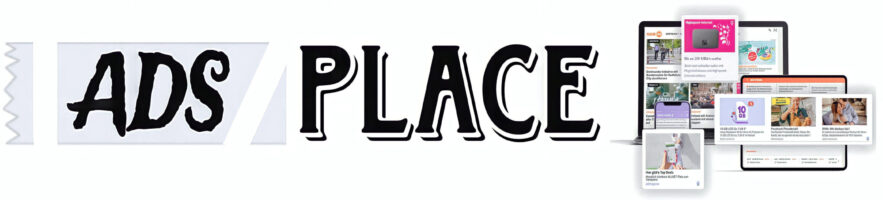In today’s fast-evolving digital landscape, the need for efficient and scalable web development tools has never been greater. As the demand for websites and web-based applications continues to grow, so too does the desire for smarter, faster, and more intuitive ways to create them. This is where Custom GPTs — specialized versions of OpenAI’s generative models — are making a serious impact, especially in the realm of HTML and CSS content generation.
In this blog post, we will explore what custom GPTs are, how they can be tailored for HTML and CSS content creation, and how they’re revolutionizing the way developers, designers, and even non-tech users approach web design. We’ll also provide examples, benefits, challenges, and the future potential of this powerful tool.
What Is a Custom GPT?
A Custom GPT (Generative Pre-trained Transformer) is a fine-tuned or instruction-trained version of a large language model like ChatGPT, tailored for specific tasks or industries. OpenAI allows users to create their own custom GPTs with specific knowledge bases, tone, and functionality. For example, you could create a custom GPT that behaves like:
- A technical documentation assistant
- A legal contract reviewer
- A recipe generator
- A web designer (which is what we’re interested in!)
By feeding it specific instructions, documents, examples, or datasets, you can customize how it responds and what kind of tasks it excels at.
Why Use a Custom GPT for HTML and CSS?
Creating HTML and CSS by hand can be time-consuming and repetitive, even for experienced developers. While frameworks like Bootstrap or Tailwind speed things up, they still require manual coding and design knowledge. A custom GPT built for HTML/CSS generation offers:
- ⚡ Speed: Instantly generate clean, responsive code.
- 🎨 Creativity: Suggest layout or styling ideas you may not have considered.
- 🛠️ Consistency: Maintain uniform code structure and naming conventions.
- 🤖 Automation: Reduce or eliminate repetitive coding tasks.
- 🧠 Accessibility: Allow non-coders (like marketers or content managers) to create simple pages.
What Can a Custom GPT Do With HTML and CSS?
Here are some powerful use cases:
1. Generate Responsive Layouts
With a simple prompt like:
“Create a responsive landing page with a hero section, three feature cards, and a footer.”
The GPT can output:
- A
div-based layout with Flexbox or Grid. - Responsive breakpoints using media queries.
- Clean, commented HTML and CSS.
2. Build UI Components
You can ask your custom GPT to:
“Generate a styled button with hover effects and border radius.”
The response could be:
htmlCopyEdit<button class="cta-button">Click Me</button>
<style>
.cta-button {
padding: 12px 24px;
background-color: #007BFF;
color: white;
border: none;
border-radius: 8px;
cursor: pointer;
transition: background-color 0.3s ease;
}
.cta-button:hover {
background-color: #0056b3;
}
</style>
3. Convert Figma or UI Descriptions into Code
Feed it prompts like:
“I want a login form with two input fields and a rounded submit button centered on the page.”
And you’ll receive valid HTML/CSS code implementing that design.
4. Improve or Refactor Existing Code
Paste your code and prompt:
“Optimize this for mobile responsiveness and cleaner syntax.”
The GPT can reformat your layout using Grid or Flexbox and simplify styles while preserving functionality.
5. Teach HTML/CSS to Beginners
Not only does it generate code, but a custom GPT can explain each section, making it ideal for educational platforms or self-learners.
How to Build Your Own Custom GPT for HTML/CSS
Here’s a step-by-step guide to creating your own custom GPT using OpenAI’s tools.
Step 1: Access GPT Builder
Go to chat.openai.com/gpts and click on Create a GPT.
Step 2: Define Your GPT’s Role
Give it a description like:
“You are a coding assistant that creates clean, semantic HTML and CSS code. Prioritize responsiveness, accessibility, and clean design. Avoid inline styles unless explicitly asked.”
Step 3: Train with Examples (Optional)
You can upload:
- HTML/CSS templates
- Bootstrap/Tailwind documentation
- Design systems (like Material UI specs)
- Guidelines for code formatting
This helps it mimic your preferred coding practices.
Step 4: Set Interaction Parameters
- Should it include comments in code?
- Should it use inline or external CSS?
- Should it avoid JavaScript?
- Can it use Tailwind or must it stick to vanilla CSS?
Step 5: Save and Test
Test prompts like:
- “Make a two-column grid layout with a header and footer.”
- “Create a contact form with form validation hints.”
Tweak based on output quality and accuracy.
Real-World Use Cases for Web Designers & Developers
💼 Freelancers
Speed up delivery of landing pages, client demos, or mockups.
🏢 Agencies
Use as an internal assistant to rapidly generate component libraries.
👩💻 Developers
Create boilerplate code, extract reusable styles, or suggest UI changes during development.
👨🏫 Educators
Provide interactive teaching by combining prompts with real-time code explanations.
📈 Marketers & Non-Tech Teams
Use prompts to build pages or email templates without needing engineering resources.
Example Prompt-to-Code Demo
Prompt:
“Create a product card with an image, title, description, and a buy button. Use Flexbox and hover effects.”
Output:
htmlCopyEdit<div class="product-card">
<img src="product.jpg" alt="Product Image" class="product-img">
<h3 class="product-title">Awesome Gadget</h3>
<p class="product-desc">This gadget does amazing things to improve your life!</p>
<button class="buy-btn">Buy Now</button>
</div>
<style>
.product-card {
display: flex;
flex-direction: column;
align-items: center;
width: 280px;
padding: 16px;
border: 1px solid #ddd;
border-radius: 12px;
transition: transform 0.3s ease;
}
.product-card:hover {
transform: scale(1.05);
}
.product-img {
width: 100%;
border-radius: 8px;
}
.buy-btn {
margin-top: 12px;
background-color: #28a745;
color: white;
padding: 10px 16px;
border: none;
border-radius: 6px;
cursor: pointer;
}
.buy-btn:hover {
background-color: #218838;
}
</style>
Challenges & Limitations
While custom GPTs are powerful, they’re not perfect. Be aware of:
1. Code Quality Inconsistencies
Sometimes generated code may include unnecessary tags or outdated practices.
2. Limited JavaScript Support
Custom GPTs may struggle with complex JS logic, especially involving DOM manipulation.
3. Security Concerns
Generated forms and inputs may not include basic security practices (e.g., input sanitization).
4. Design Interpretation Gaps
Describing visual components in words may result in misinterpretations.
Best Practices When Using GPT for Code
- Always review the generated code before using it in production.
- Use it as a collaborator, not a replacement for skilled developers.
- Combine with design tools like Figma, Sketch, or Webflow for enhanced results.
- Regularly update your custom GPT’s training material for best accuracy.
What’s Next? Future of GPT in Web Design
The evolution of GPT models is trending toward multimodal capabilities — meaning models that can interpret both text and visual data. Soon we may see:
- Figma-to-HTML generation using just screenshots.
- Live previews within GPTs of generated web layouts.
- Collaborative design + coding via natural language across teams.
Imagine saying:
“Give me a website layout like Apple’s homepage but themed for a fashion brand.”
And receiving code, preview, and branding suggestions — all in one go.
Conclusion
Custom GPTs for HTML and CSS content creation are transforming how we build the web. They lower the barrier to entry for non-coders, accelerate development for professionals, and inject creativity into the design process.
Whether you’re a freelancer building landing pages, a developer prototyping apps, or a content marketer building emails, a Custom GPT trained for HTML/CSS can be your secret weapon.