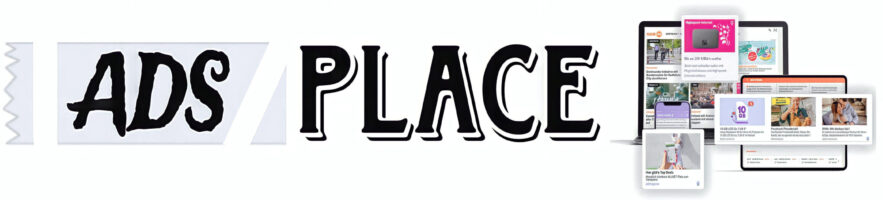If you’re looking to build a WordPress community website that integrates social features with a visually stunning layout, combining BuddyPress with the Newspaper theme by TagDiv could be the perfect solution. BuddyPress is an excellent plugin for adding social networking features to your WordPress site, while the Newspaper theme offers a clean, modern, and highly customizable design that can help you create a professional-looking community website.
In this blog post, we’ll explore how you can use BuddyPress in combination with the Newspaper theme by TagDiv to build a beautiful, engaging community site. We’ll go over both the setup and customization processes, as well as highlight some key features to help you get the most out of your new online community.
What is BuddyPress?
BuddyPress is a WordPress plugin designed to transform your website into a social network. It adds features like user profiles, activity feeds, private messaging, friend connections, and more. Whether you’re looking to create a small niche community or a larger network of users, BuddyPress makes it easy to integrate social elements into your WordPress site.
Some of the core features of BuddyPress include:
- Member profiles – Users can create and manage their personal profiles.
- Activity streams – Similar to social media feeds, members can post updates, photos, and status updates.
- Groups – Create public or private groups where users can collaborate or discuss common interests.
- Messaging – Private messaging between members.
- Notifications – Keep users informed about important updates or interactions on your site.
BuddyPress is an excellent tool for creating a social network, but by pairing it with a powerful and customizable theme like Newspaper by TagDiv, you can take your community website to the next level.
What is the Newspaper Theme by TagDiv?
The Newspaper theme by TagDiv is one of the most popular premium WordPress themes designed specifically for news, magazine, and blog-style websites. However, it’s not limited to just these types of websites. The Newspaper theme is highly flexible and can be used to build a variety of websites, including a social network.
Some key features of the Newspaper theme include:
- Drag-and-drop page builder – The theme comes with its own custom page builder that allows you to easily create layouts without any coding knowledge.
- Pre-built demo content – Newspaper comes with a wide range of pre-designed demo content that can be imported with just a click, making it easy to set up a site quickly.
- Responsive design – The theme is fully responsive, ensuring that your community site looks great on any device.
- Fast loading times – Newspaper is optimized for speed, which is essential for keeping users engaged on your site.
- Customization options – It comes with a robust theme panel where you can easily tweak the site’s settings, colors, typography, and more.
What makes the Newspaper theme a great match for BuddyPress is its clean, customizable layout. You can integrate BuddyPress’s social features into the elegant design of the Newspaper theme, creating a user-friendly and visually appealing community website.
Step-by-Step Guide to Setting Up BuddyPress with the Newspaper Theme
Step 1: Install WordPress
Before you can use BuddyPress or the Newspaper theme, you’ll need a working WordPress site. If you haven’t done this yet, follow these steps:
- Choose a hosting provider – Select a hosting provider that supports WordPress, such as Bluehost, SiteGround, or WP Engine.
- Install WordPress – Most hosting providers offer one-click WordPress installations, making the process simple and quick.
- Choose a domain name – Pick a domain that reflects the purpose of your community website.
Once WordPress is installed, you’re ready to move on to the next steps.
Step 2: Install the BuddyPress Plugin
With your WordPress site set up, it’s time to install BuddyPress:
- Go to your WordPress dashboard and navigate to Plugins > Add New.
- Search for BuddyPress in the search bar.
- Click Install Now and then Activate.
Once activated, BuddyPress will add a new menu item in your dashboard where you can configure various social networking features.
Step 3: Configure BuddyPress Settings
BuddyPress comes with several components that can be enabled or disabled based on your needs. To configure BuddyPress:
- Navigate to BuddyPress > Settings.
- Under the Components tab, select the features you want to enable. For a community website, it’s usually a good idea to enable:
- User Profiles – Let members create and manage profiles.
- Activity Streams – Display posts, comments, and interactions.
- Groups – Allow users to create groups around common interests.
- Private Messaging – Let users message each other privately.
- In the Pages tab, ensure that BuddyPress has the correct pages for your site. These might include the Activity stream, Member Directory, and Registration pages. If you don’t have these pages yet, BuddyPress will create them automatically.
Step 4: Install the Newspaper Theme
Now that BuddyPress is set up, let’s install the Newspaper theme:
- Go to Appearance > Themes > Add New in your WordPress dashboard.
- Upload the Newspaper theme zip file that you downloaded from TagDiv.
- Once uploaded, click Activate to make the theme live.
Step 5: Import Demo Content (Optional)
The Newspaper theme comes with pre-built demo content that can help you quickly set up your site. If you want your community site to resemble a particular layout, you can import a demo:
- After activating the theme, go to TagDiv Dashboard > Demo Import.
- Browse the available demo templates and choose one that suits your vision for the community site.
- Click Import to bring in the demo content. The process might take a few minutes, depending on your hosting provider.
Step 6: Customize Your Site with the TagDiv Composer
The TagDiv Composer is the theme’s built-in page builder. It allows you to easily customize the look and feel of your site:
- Go to Pages > All Pages and edit the homepage or any other page you want to modify.
- Click Edit with TagDiv Composer to launch the page builder.
- Add or remove elements like header sections, content blocks, and widgets. TagDiv Composer has a variety of modules, including text, images, videos, social media links, and BuddyPress-specific widgets.
For a community website, you can add the following elements:
- User Login/Registration – To make it easy for members to log in or sign up.
- Member Directory – Display a list of members, searchable by various parameters.
- Activity Feed – Show the most recent posts and activities from users on your site.
Step 7: Design the BuddyPress Features
While the Newspaper theme handles the overall design of your site, BuddyPress features like the member directory and activity streams need to be customized for a better user experience. Here are a few tips:
- Customize Member Profiles – Use the BuddyPress Profile Customizer plugin to allow users to personalize their profiles with additional fields and details.
- Style the Activity Stream – You can adjust the layout of the activity feed using custom CSS. For instance, make the activity posts stand out with a unique background color or add profile pictures.
- Integrate Social Sharing – With BuddyPress integrated into the Newspaper theme, you can enable social sharing features, allowing users to share posts from the activity feed on Facebook, Twitter, etc.
Step 8: Test and Launch Your Site
Before going live, make sure to thoroughly test your community site. Test the following:
- User registration and login process.
- Activity posts and replies.
- Private messaging system.
- Mobile responsiveness (Newspaper is fully responsive, but make sure it looks great on all devices).
- Social sharing and notifications.
Once everything is working perfectly, you can launch your community website!
Conclusion
Creating a community website with BuddyPress and the Newspaper theme by TagDiv is an excellent way to engage your users and provide them with a space to connect. BuddyPress offers all the essential social networking features, while the Newspaper theme ensures your site looks polished and professional.
By following the steps outlined in this guide, you can build a powerful and visually appealing community website that attracts users, fosters interaction, and creates lasting engagement. Whether you’re creating a social network for a niche community or a large-scale online platform, combining BuddyPress with the Newspaper theme is a winning formula.