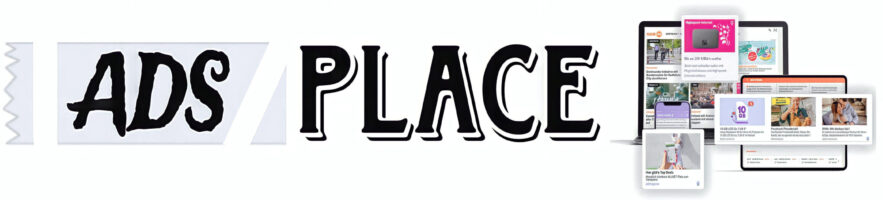In today’s digital age, online communities are thriving, with forums being an essential part of user interaction. Whether you’re creating a platform for discussions, Q&A, or just a place for your users to socialize, BuddyPress and Elementor can help you achieve this goal effortlessly. BuddyPress is a powerful plugin that integrates social networking features into your WordPress website, while Elementor is a popular page builder that enables you to create custom, visually appealing pages.
In this blog post, we will walk you through the steps of creating a forum using BuddyPress, along with the design and layout features offered by Elementor, to build a community hub that stands out.
What is BuddyPress?
Before diving into the tutorial, let’s get familiar with BuddyPress.
BuddyPress is a WordPress plugin designed to create community-driven features on your website. It adds essential features such as user profiles, activity streams, member directories, and groups. By using BuddyPress, you can easily set up a social networking platform, including private messaging, notifications, and more. One of its key features is the “Forums,” where members can post discussions, reply to threads, and interact with each other.
Why Combine BuddyPress with Elementor?
While BuddyPress is great for functionality, it doesn’t come with many design elements out of the box. Elementor, on the other hand, offers a powerful drag-and-drop interface to build custom pages and layouts. With Elementor, you can make your BuddyPress-powered site not only functional but also visually stunning. It allows you to customize page elements such as headers, footers, buttons, and content sections without touching any code.
By combining the strengths of BuddyPress and Elementor, you get a forum that is both engaging and easy to navigate, with a personalized design that matches your brand.
Step-by-Step Guide to Create a Forum Using BuddyPress and Elementor
Step 1: Set Up WordPress
The first step in creating a BuddyPress forum with Elementor is to install and set up WordPress. If you haven’t done so already, follow these steps:
- Choose a hosting provider: Ensure you choose a WordPress-compatible hosting provider (e.g., SiteGround, Bluehost, or WP Engine).
- Install WordPress: Most hosting providers offer easy one-click WordPress installations.
- Choose a theme: For the best experience with Elementor, choose a theme that’s optimized for it. Themes like Astra, OceanWP, or Hello Elementor are great choices.
Step 2: Install the BuddyPress Plugin
Once your WordPress site is ready, the next step is to install BuddyPress.
- Go to your WordPress dashboard and navigate to “Plugins” > “Add New.”
- Search for BuddyPress.
- Click on the Install Now button and then activate the plugin.
BuddyPress will add a new “BuddyPress” section in your WordPress dashboard, where you can configure its features.
Step 3: Configure BuddyPress
Once BuddyPress is installed, you need to configure it to create the forum functionality:
- Go to “BuddyPress” > “Settings” in your dashboard.
- Under the Components tab, ensure that the “Forums” component is enabled. This is where you can create discussion boards and allow members to interact.
- Under the Pages tab, BuddyPress will automatically assign certain pages like Activity, Members, and Groups. You can customize these or add new pages as needed.
BuddyPress creates the essential structure for your community, but you’ll need to use Elementor to design it to your liking.
Step 4: Install Elementor
If you haven’t already installed Elementor, here’s how:
- Go to “Plugins” > “Add New” in your WordPress dashboard.
- Search for Elementor.
- Click Install Now and then Activate.
Elementor is free, but if you want access to more advanced design features, you can opt for Elementor Pro.
Step 5: Design Your Forum Pages with Elementor
Now that BuddyPress is set up, you can start designing your forum pages with Elementor.
- Create a New Page for the Forum: In your WordPress dashboard, navigate to “Pages” > “Add New.” Name the page (e.g., “Community Forum”).
- Edit the Page with Elementor: Click the “Edit with Elementor” button to launch the Elementor page builder.
- Customize the Layout:
- Use Elementor’s drag-and-drop interface to add sections, columns, and widgets to the page.
- You can create a clean, modern design by adding headers, background images, and custom typography.
- For the forum content, use widgets like Text Editor to introduce the forum or add introductory content.
- Customize colors and fonts to match your brand.
- Embed BuddyPress Forum:
- In the section where you want to display your forum, add a new Shortcode widget.
- In the Shortcode field, enter the BuddyPress shortcode for the forum, such as
[bbp-forum-index], which will display all the forum threads.
Step 6: Enhance Forum Features with Additional Plugins
BuddyPress offers various plugins to enhance the functionality of your community, such as:
- bbPress: This is the most popular plugin for adding forum functionality to BuddyPress. If you haven’t already, install and activate bbPress to create a fully functional forum with categories, topics, and replies.
- BuddyPress Member Types: This plugin lets you create different user roles, such as moderators or administrators, who can manage content on the forum.
- BuddyPress Activity Plus: Add support for images and videos in the activity feed for a more interactive community.
These plugins can help enhance your forum experience and create more dynamic interactions among your members.
Step 7: Add Custom Widgets and Features
Elementor allows you to add a variety of widgets that can improve your forum’s functionality. Here are a few suggestions:
- Login and Registration Forms: Use Elementor’s login and registration widgets to allow users to join your forum easily.
- Search Bar: Add a search bar so users can easily find topics or posts on the forum.
- Popular Topics: Showcase popular discussions or trending topics to encourage engagement.
- Member Directory: BuddyPress allows you to display a directory of members on your site, which you can embed into your forum page using Elementor.
Step 8: Optimize for Mobile
After designing the forum, it’s crucial to ensure it’s optimized for mobile users. Elementor allows you to adjust your page layout for mobile responsiveness:
- Click on the Responsive Mode icon at the bottom of the Elementor editor.
- Check how your page looks on desktop, tablet, and mobile.
- Adjust font sizes, margins, and columns to make the forum accessible and easy to navigate on all devices.
Step 9: Launch Your Forum
Once you’ve completed all the steps, it’s time to launch your forum! Here’s a quick checklist to make sure everything is ready:
- Ensure all BuddyPress components are enabled and configured properly.
- Test the forum functionality, including user registration, creating topics, and posting replies.
- Verify that your forum looks great on both desktop and mobile devices.
After double-checking, you can launch the forum and start promoting it to your community!
Conclusion
Creating a forum with BuddyPress and Elementor is a powerful way to build a vibrant online community. With BuddyPress handling the core social features and Elementor taking care of the design, you can create a forum that’s not only functional but visually appealing.
By following the steps outlined above, you can create an engaging, well-designed forum where your users can interact, share ideas, and build meaningful connections. Whether you’re creating a forum for a niche interest or a professional network, BuddyPress and Elementor offer the perfect combination of functionality and design flexibility.